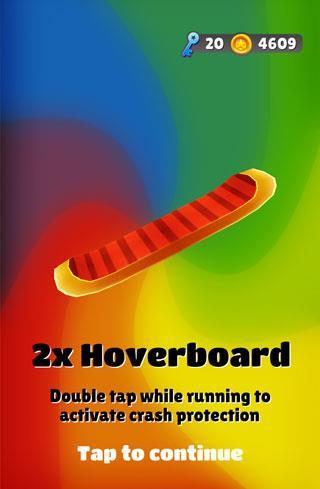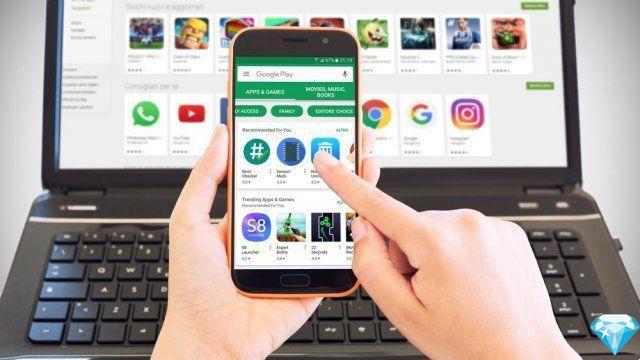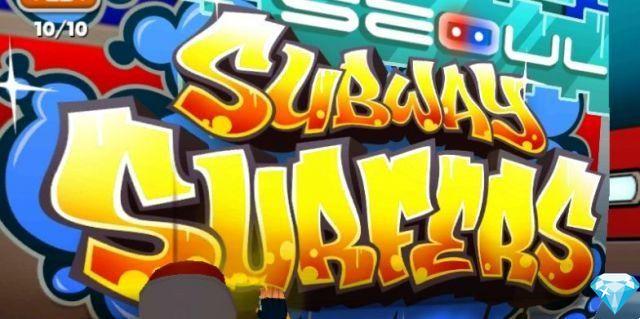After a long time, you've finally managed to buy that phone you wanted so much and you can't wait to be able to make the most of it, even in terms of gaming. There is something, however, that keeps you from doing it: your old smartphone, a trusted companion for relaxing moments, contains games that you care so much about, that you don't want to lose in the process. It's not just about the progress (many are now linked to the account), but also about the weight.
In fact, you want to go back to playing your favorite titles right away, but your Internet connection isn't very good and you don't intend to use the data connection, "wasting" precious Giga. Finally, then, you have come here, looking for information on how to transfer a game from one phone to another. After all, there has to be a way to do this, right? You are not wrong, and in fact you have come to the right place.
Don't worry if you have never carried out this type of operation, there is no reason for it: the steps that I am about to illustrate are simple to apply and do not require specific skills, therefore I am sure that, after carefully reading this guide of mine, you will be perfectly able to act in complete autonomy and move your favorite games to the new smartphone. Having said that, all that remains is for me to wish you happy reading and have fun!
Index
- How to transfer a game from android to android
- How to transfer game from iPhone to iPhone
- How to transfer a game from Android to iPhone (or vice versa)
How to transfer a game from android to android
Android it is notoriously an operating system that allows a certain freedom of action from many points of view. In this context, there are clearly several methods for switching a game from one smartphone to another. Just think that Google itself offers, obviously only for devices that have Google services and the Play Store, a feature that allows you to do this.
Having made this premise, it's time to get to work: below I will explain how you can proceed both via native functionality that through athird-party app (especially useful if you have a smartphone that does not have Google services). In any case, don't worry: you won't need cables to carry out the operation, since everything will be done wirelessly. In fact, it passes through systems that go beyond the Internet connection, using for example the Bluetooth.
Native Play Store functionality
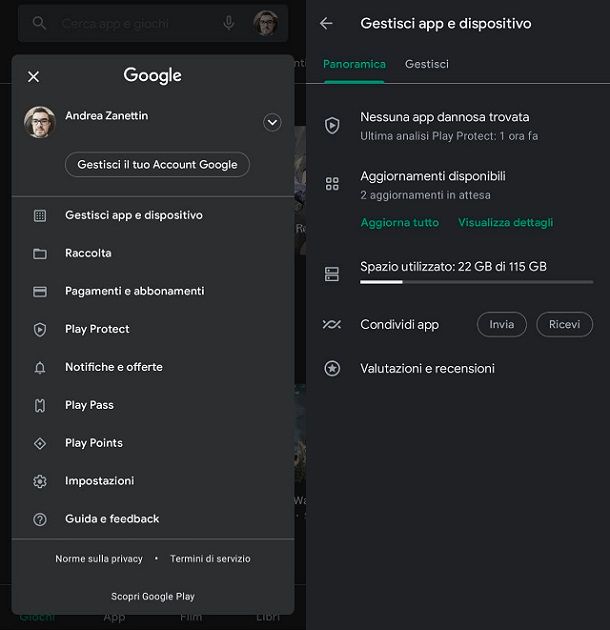
For what concerns Android, the best method is probably to go for the native functionality offered by the Play Store, which is the official digital store of Google.
Indeed, you should know that since 2021 the possibility of transfer apps from one device to another quickly and easily. Of course, this method can also be used to switch some games to the new smartphone.
In any case, it costs nothing to try, given that it is a quick operation and in any case the "copy" of the game on your old device will not be removed (at least until you decide so). You may also be able to transfer a good number of titles using this method without wasting precious Giga. In fact, it goes by geolocation e Bluetooth: as long as the smartphones involved have the Google services and that they are found physically close in order to proceed.
In this regard, completing the operation is very simple: as regards the "old" device, you just need to open the Play Store (via the colored ▶︎ symbol icon on the Home screen or in the app drawer, i.e. the page where all the apps installed on the smartphone are found), press on theaccount icon present at the top right, tap on the item Manage app and device e premere sul pulsating Send, present next to the writing Share app.
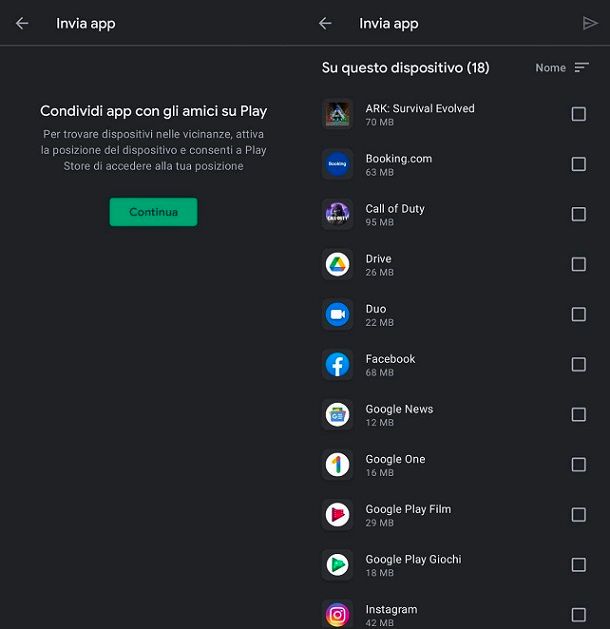
You will then be prompted to activate it if necessary geolocation, necessary for the correct transfer, by first pressing the button Continue e poi quello OK. After that, you will be able to select a few titles, ticking the appropriate ones boxes, as well as press on the icon Send, present at the top right, to start the search for the other device. At this point, therefore, take the new smartphone, start the Play Store, fai tap sull 'profile icon present at the top right, reach the tab Manage app and device and premium tasto You will receive.
In this case, you may also be asked to activate the geolocation, while Bluetooth is usually turned on automatically (once the operation is finished, you can eventually deactivate it using the classic quick button in the notification curtain). At this point, the icon relating to yours will appear on the old smartphone new device: press on the latter and take a look at the pairing code which appears on both screens (it serves to verify that you send the game to the right device, without anyone getting in the way).
If everything is correct, just tap the button for the new smartphone You will receive. The will then start game transfer, which is usually very fast. On the new device, just press the button Install all to have the games already available. In any case, once the procedure is complete, you can tap on the button Disconnect, in order to "disconnect" the two devices.
To give you concrete examples, transfer a title like this in this way Call of Duty: Mobile it doesn't work, as the following message appears on the screen: “Unfortunately, there was an error while downloading Google Play”. A similar situation occurs when trying to transfer a game like ARK: Survival Evolved: in this case, the message is "Bad download or not enough storage", or "download not successful or successful or too little space available". In short, I repeat that this transfer method does not work with all games.
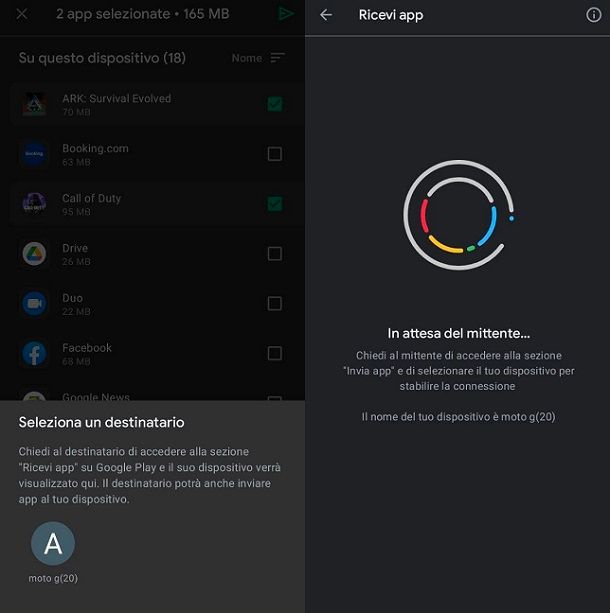
In short, despite everything, this method it may come in handy for certain games, but always be careful (if you want to avoid finding "nasty surprises" related to data and progress). So double check everything carefully before deleting the game from your old device. In any case, it is theonly official solution on Android and therefore more and more developers may decide to allow users to transfer titles via this method over time.
TrebleShot
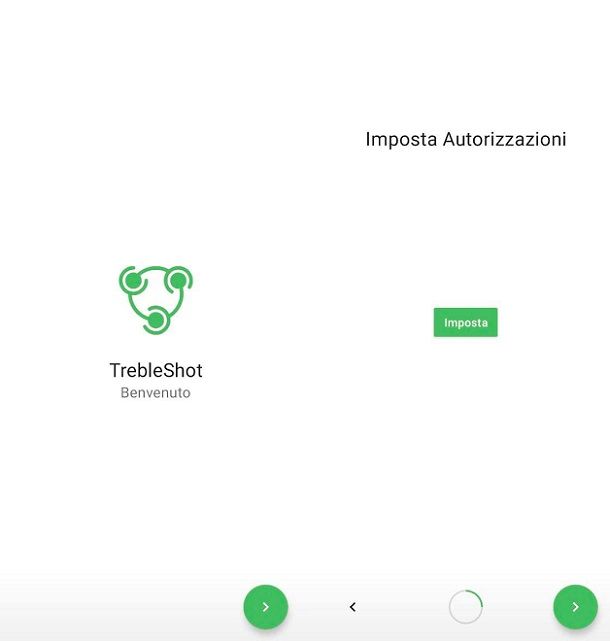
How do you say? Are you in possession of an Android device without Play Store or simply, given the limits of the native functionality described above, would you like to try to go through athird party application (but beware: often the impossibility of transferring a game correctly depends on the way it was developed, so you may encounter the same problems that you had with the official method)? No problem, in this case it could come in handy TrebleShot, which is a free app that allows you to clone games between two Android phones in seconds, without the need to use cables or difficult installation procedures.
To have TrebleShot on your device, just get the app from Play Store or alternative stores and install it on both smartphones involved, both the old and the new.
Once this is done, launch the app on both devices and press the button (>) present at the bottom right, in order to "skip" the welcome screen. Then, still performing the operation on both smartphones, press the button first Tax e poi quello Ask.
this point, tap on the item CONSENT to provide the right Permissionsnecessary for the correct functioning of the app. Keep in mind that you may have to press the keys again Ask e CONSENT. Once you have given all the permissions, the will appear on the screentick icon.
At this point, press the button several times (>) located at the bottom right, until you reach the screen that indicates that it is Everything is ready (in the meantime, you will be asked if you want to change the device name and so on, but if you can safely "skip" these steps, they are optional for your purpose). After that, tap on thetick icon and you will enter the main screen of the app.
In any case, don't worry: TrebleShot just makes a copy, so the transfer process won't erase the game from your old smartphone.
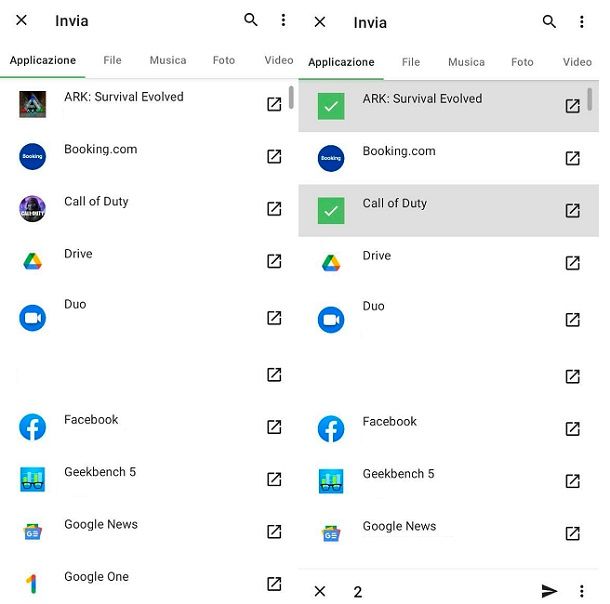
To proceed, press the button Send on your previous device, select i games you want to send and press onsend icon present in the lower right. At this point, press the button + and select a method for the transfer. If you want advice, you might consider going for the option Use Existing Networks, in order to use a method "similar" to the official one, but in this case passing through geolocation e WIFI network (clearly you have to connect the devices to the same network).
Once granted the various Permissions on the old device, a special will appear on the screen QR code. So take hold of the new device, clearly connected to the same Wi-Fi network and press the button You will receive. So select the option Scan QR Code, provide any autorizzazione (both for the camera and for geolocation) and press the button RECEIVE.
This way, it will start the transfer, which will happen quickly. Once the latter is completed, just press on the box relating to the APK file of the game I will select the voice apri. If nothing happens, it means that you need to provide the right permissions to the app. To do this, go to the Settings of the smartphone, reach the route Apps & notifications > Advanced > Apps with special access > Install unknown apps, tap on the entry for TrebleShot and move from OFF a ON l'interruttore situato accanto alla voce Allow from this source. If necessary, respond affirmatively to the warning that appears immediately after.
The procedure may vary slightly depending on the device you have, but you shouldn't have too many problems. In any case, now you can go back to TrebleShot: you will see that by pressing on game box you can continue and press the button INSTALL. Perfect, now you know the method of transferring a game from one device to another using this third party application.
In any case, I want to further reiterate that with some games this procedure may not work. For example, trying to use this method with Call of Duty: Mobile, you always get the usual message: “Unfortunately there was an error downloading Google Play”. In short, the advice is always to verify that everything works on the new device, before deleting the application from the old one.
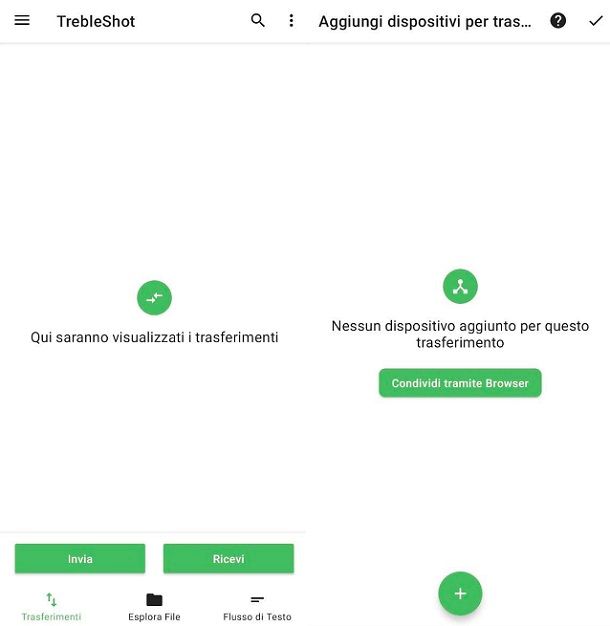
In short, unfortunately for some games not much can be done (due to developer choices), but I can assure you that these methods work with some titles, so they could come in handy and potentially save you time and any data connection. In short, it costs nothing to try: at most, you will simply have to download the non-transferable games again in this way.
I also remind you that many titles save progress via account, so you might be interested in learning more about the way your favorite game does to do this, in order to then find everything as it was once the title was installed on the new device.
How to transfer game from iPhone to iPhone

You are not interested in exchanging data between Android terminals because you need to make the transfer in question between two iPhone? In this case, I have good news for you: to move a game from one iPhone to another there is no need to rely on third-party programs, since iTunes (and Finder on macOS) has a built-in feature that lets you transfer an “old” iPhone backup to a new one in just a couple of clicks.
Furthermore, if you do not have a Lightning cable available to complete the procedure, you can obtain a very similar result by relying on the cloud service iCloud, which does not require additional cables or computers.
Finally, even at this juncture, what has already been said for Android is valid: do Pay attention to game data. In some cases you may lose them, depending on the title involved. So I advise you to Inform you well about the possibility of saving progress. For example, in some cases it is possible to restore the game progress on the new iPhone by downloading the titles through the App Store ed by logging in with the same credentials used on the old phone.
Having made these necessary premises, it is time to take action: below I am going to show you how transfer a game from one phone to another either using iTunes or via iCloud. Before proceeding, you must update both devices to the latest version of iOS (I explained how to do it in my dedicated tutorial), otherwise the backup transfer will not be successful; also remember that, in order for the procedure to be carried out, you will need to associate the same Apple ID with both iPhones.
iTunes / Finder
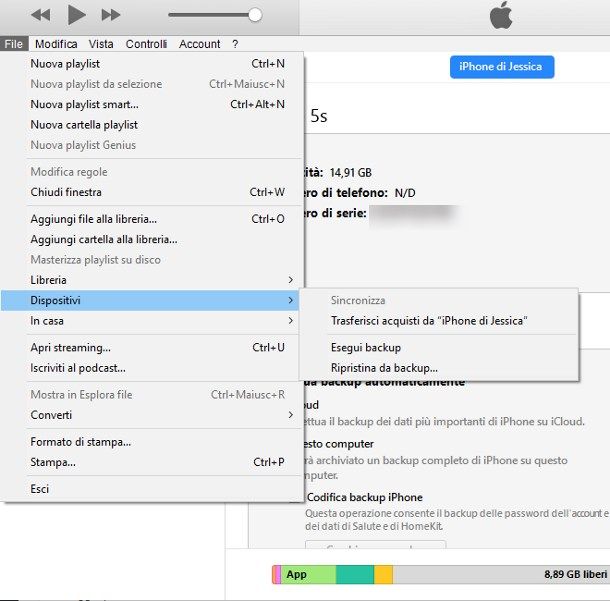
You came with the iPhone Lightning cable and have decided to proceed with yours PC Windows or from yours Mac with macOS 10.14 Mojave or earlier making use of iTunes? Perfect: first of all, if you don't already have it, install iTunes on Windows following the instructions that I have provided you in my dedicated tutorial; this operation, come on Mac, however, it is not necessary, since iTunes is already pre-installed within the operating system.
Anyway, start the program by calling it from Start menu di Windows or from the bar Dock of the Mac (through the icon in the shape of music note) and, once the software loads, connect the old iPhone (i.e. the one to transfer games from) to your computer using the Lightning cable Supplied. If you are asked to update iOS to the latest version available, accept, since as already mentioned the version of the operating system must be the same on both iPhones.
Once this is done, access the menu Fillet of iTunes, click on the entry devices and then presses on the item Transfer purchases from “[your name]'s iPhone” to move data about purchased games and apps to your computer. At this point, click on the icon in the shape of iPhone located at the top of iTunes, choose the item Riepilogo attached to the left sidebar, place a check mark next to the item What computer and then click on Back up now to instantly create a backup of the source iPhone on the computer.
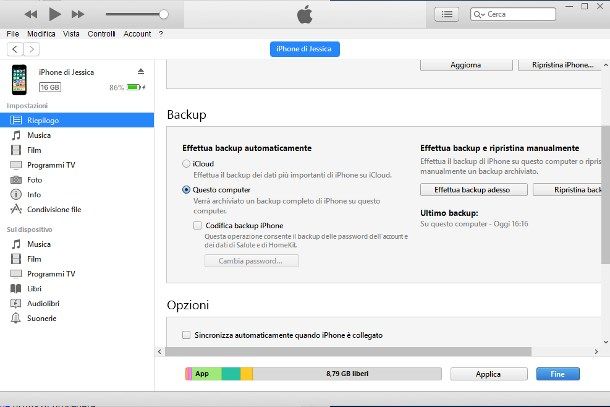
Once the backup procedure is complete (you can see it by checking the progress bar located at the top), disconnect the source iPhone, close iTunes completely, connect the new iPhone (i.e. the one to copy the games to) and open the Apple software again.
If the device has already been activated, first transfer the purchases already made to the computer (otherwise they will be lost) by going to the menu again File > Devices > Transfer Purchases from “[your name]'s iPhone”, then click on the iconiPhone located at the top left, select the item again Riepilogo and click on the button Restore iPhone to restore the device to its factory state, remembering to disable the Find My iPhone feature before proceeding.
During the restore process, choose to Do not back up of the new iPhone; on the contrary, should you be asked to update the operating system to the latest version, accepts without hesitation (as I have already explained to you, the iOS versions on the two iPhones must coincide).
Once the restore procedure is complete, or after connecting the iPhone that has not yet been initialized, click the button in the shape of again iPhone located at the top left of the iTunes window, place a check mark next to the item Restore from this backup, choose from the drop-down menu immediately adjacent to the backup to restore (the one previously created by the other iPhone), click on the button Continue and wait patiently for the process to finish. Once all is completed, the new iPhone will have the same data, the same settings and, above all, the same apps and games as on the old one.
Easy, right? If you use a Mac with macOS 10.15 Catalina or later, iTunes is not there and you can proceed directly from Finder. This way everything is even easier. Indeed, it is enough for you connect iPhone with USB cable to the computer, give the necessary permissions to the computer (as explained above for iTunes) and select the device from the Finder sidebar.
You will then have to press the button Back up now and the game will be done. If you have any doubts about this, I suggest you consult my guide on how to back up your iPhone.
iCloud
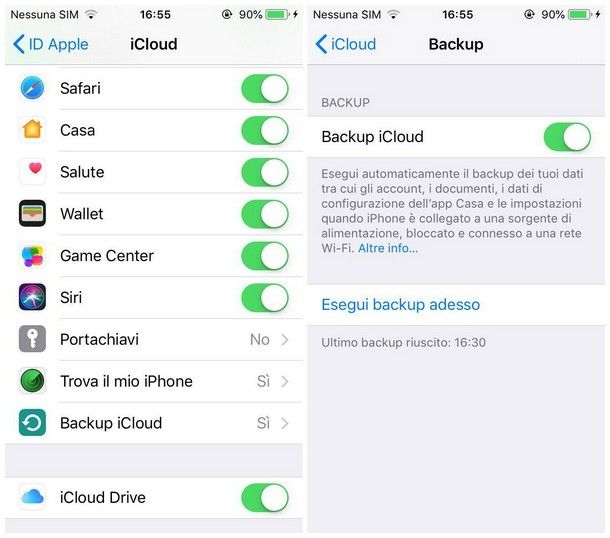
So, without further ado, grab the old iPhone (i.e. the "origin" one), make sure it is connected to one WIFI network, access the menu Settings> [your name]> iCloud> iCloud Backup e pulsing sul pulsating Back up now, to instantly create a backup of your phone and send it to the cloud. Clearly, you must have previously linked the iPhone to your Apple ID.
Once the backup is complete, take the new iPhone and, if it has already been activated, restore it to the factory state by going to the section Settings > General > Transfer or Erase iPhone of iOS, press on the item Initialize content and settings and on the button Continue, type il unlock code of the device and tap the button to start the procedure immediately. As already mentioned, you don't have to do this step on a new or, at least, not yet activated iPhone.
In any case, after restarting the iPhone (or turning it on for the first time), proceed to activate it by following the instructions shown on the screen: first select one WIFI network to connect to (essential step for posthumous iCloud backup restore), choose whether to activate i location services, sets up Face ID o touch ID and imposes a unlock code.
Once you get to the recovery options, choose the Restore from iCloud backup, log in to your Apple ID, accept the iOS terms of use and finally choose the backups to restore (the one created earlier with the old iPhone) from the proposed list.
How to transfer a game from Android to iPhone (or vice versa)

How do you say? You have not yet found what you need, as you are interested in understanding how to transfer a game from android to iphone and/or vice versa? Unfortunately, this time, I think I don't have good news for you: since these are phones equipped with different operating systems, capable of dealing with data structured in a profoundly different way from each other, this operation it's not officially possible.
On the other side, there is no official application to transfer apps from iPhone to Android. However, in 2021 Google announced that it is working on it: as soon as there is news in this regard, I will update the tutorial with the relative instructions.
A concrete example of this are the games that involve the use of the SuperCell ID, thanks to which it is possible to transfer Brawl Stars from one phone to another, and the same goes for the other games of the same company.
Author
Salvatore winngems
Salvatore winngems is the most read blogger and IT popularizer in Italy. He is known for discovering vulnerabilities in Google and Microsoft sites. He collaborates with computer magazines and takes care of the technological section of the newspaper Il Messaggero. He is the founder of winngems.com, one of the thirty most visited sites in Italy, in which he simply answers thousands of computer-related questions. He has published for Mondadori and Mondadori Informatica.